How to Download Spotify App from Play Store
If you're a music lover or podcast enthusiast, Spotify is one of the most essential apps you can have on your device. With a massive library of over 100 million songs, curated playlists, offline downloads, and personalized recommendations, Spotify has become a favorite among users across the world. Whether you're into pop, classical, lo-fi, or regional hits, Spotify makes discovering and listening to content effortless.
To enjoy Spotify’s features securely and without hassle, it’s recommended to install the app via the Google Play Store. This ensures you’re getting the official version — with no malware, no modified code, and full support for updates and features. In this post, we'll walk you through the exact steps to download the Spotify app using the Play Store, and why that’s the safest option.
📲 Steps to Download Spotify from Play Store:
Step 1: Unlock your Android phone and locate the Google Play Store app (usually found on your home screen or in your app drawer).
Step 2: Tap to open the Play Store. Once it's open, you’ll see a search bar at the top of the screen.
Step 3: Type “Spotify” in the search bar and press enter or tap the search icon.
Step 4: Look for the official Spotify app — it will be listed as “Spotify: Music and Podcasts” and published by Spotify AB. Tap on it to open the app page.
Step 5: Tap the Install button. The app will start downloading and will automatically install after the download completes.
Step 6: Once installed, open the app, sign in or create a free account, and start exploring millions of tracks and shows!
Installing from the Play Store also gives you access to Spotify Lite, if you're using a low-end or storage-limited device. It's a smaller, faster version of the app built for users with slower internet or older phones.
✅ Want to download now? Get it directly from the official Play Store:
Download Spotify from Play Store